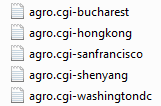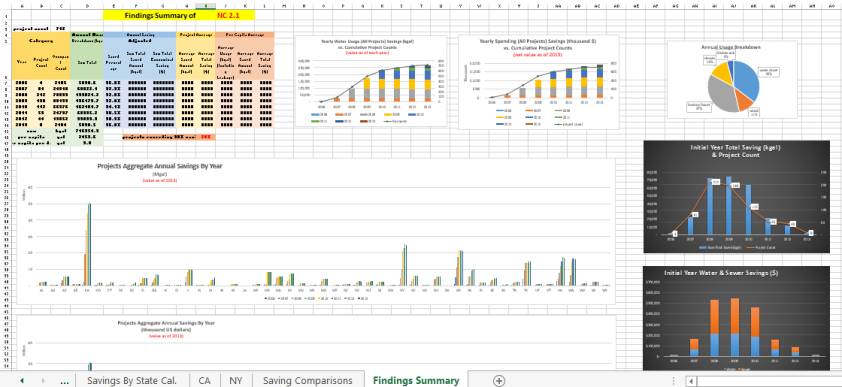
Includes:
1) Key findings of important factors by year;
2) stack columns graph showing the cumulative growing trend;
3) pie chart showing contribution by different sectors;
4) level of different state (although not geographical, it serves a much better tool to compare);
5) despite the cumulative amount, the bar chart of units number in each year (amount of LEED projects in each year, to serve as a reference for the corresponding year’s total saving amount level);
6) stack column showing two different contributors’ yearly contribution.
This is a summary of the whole model document, with succinct information presented with graphs. Users can check details from previous tabs, which I will cover in my future Excel series.